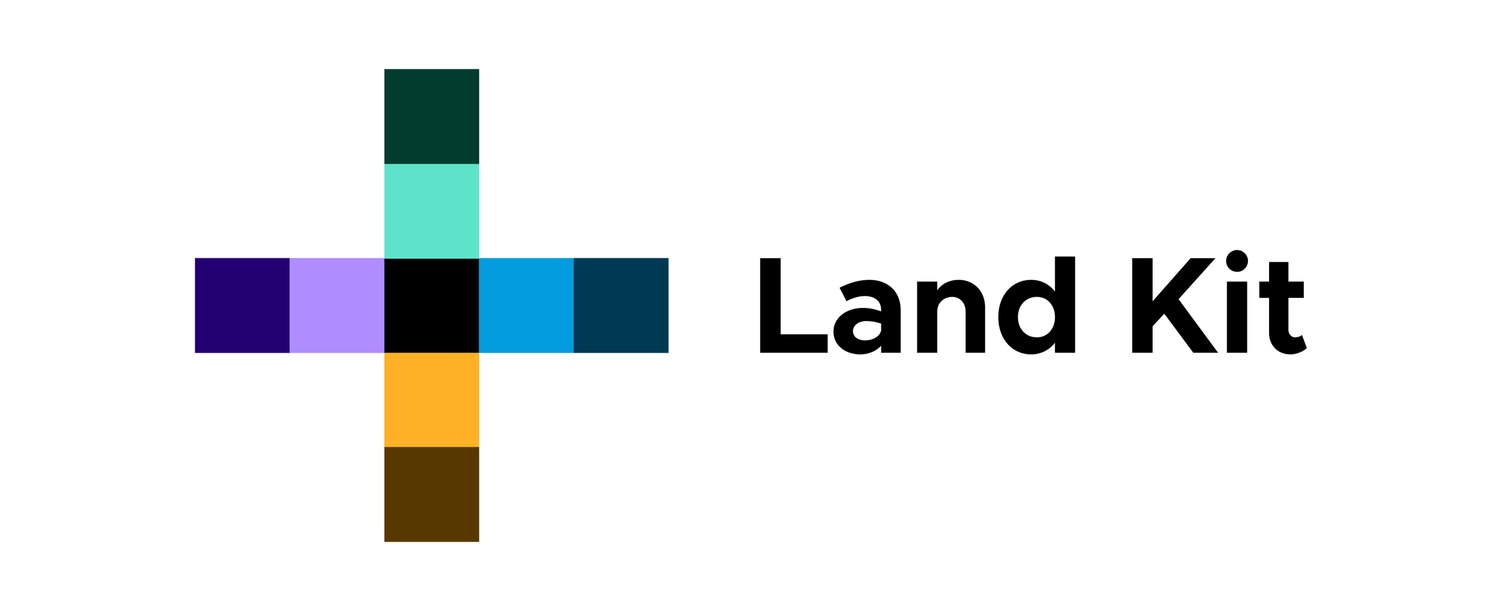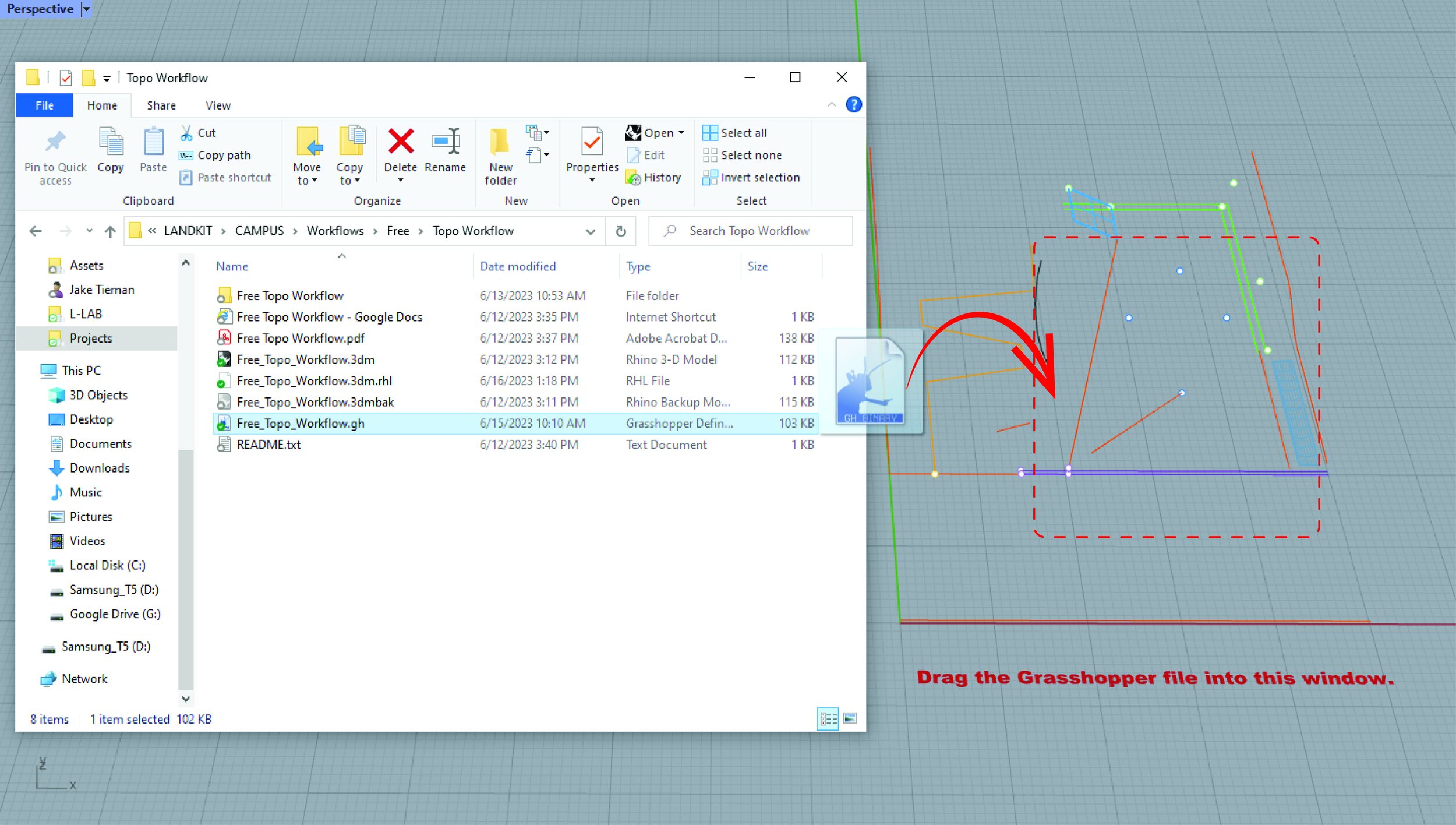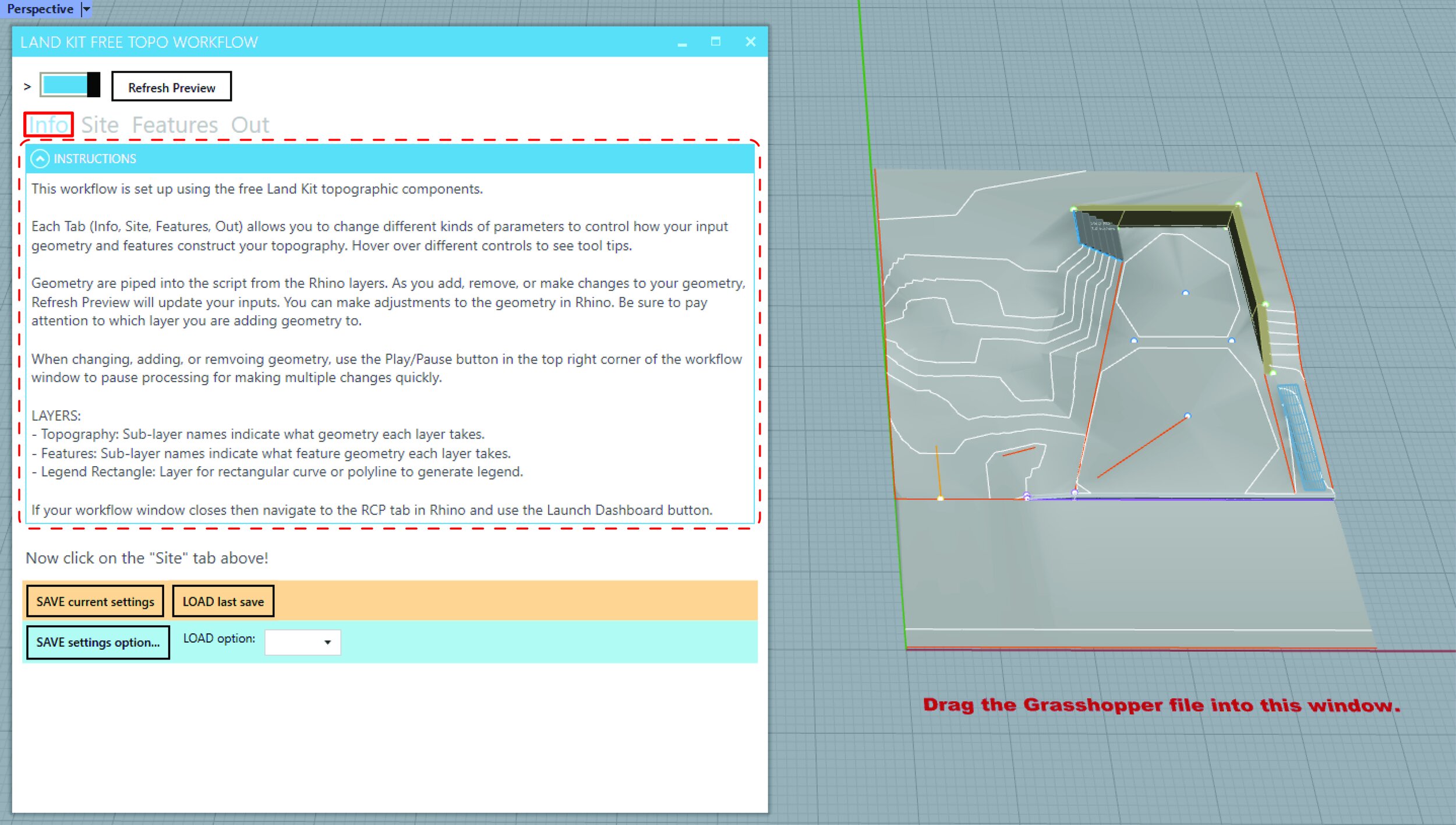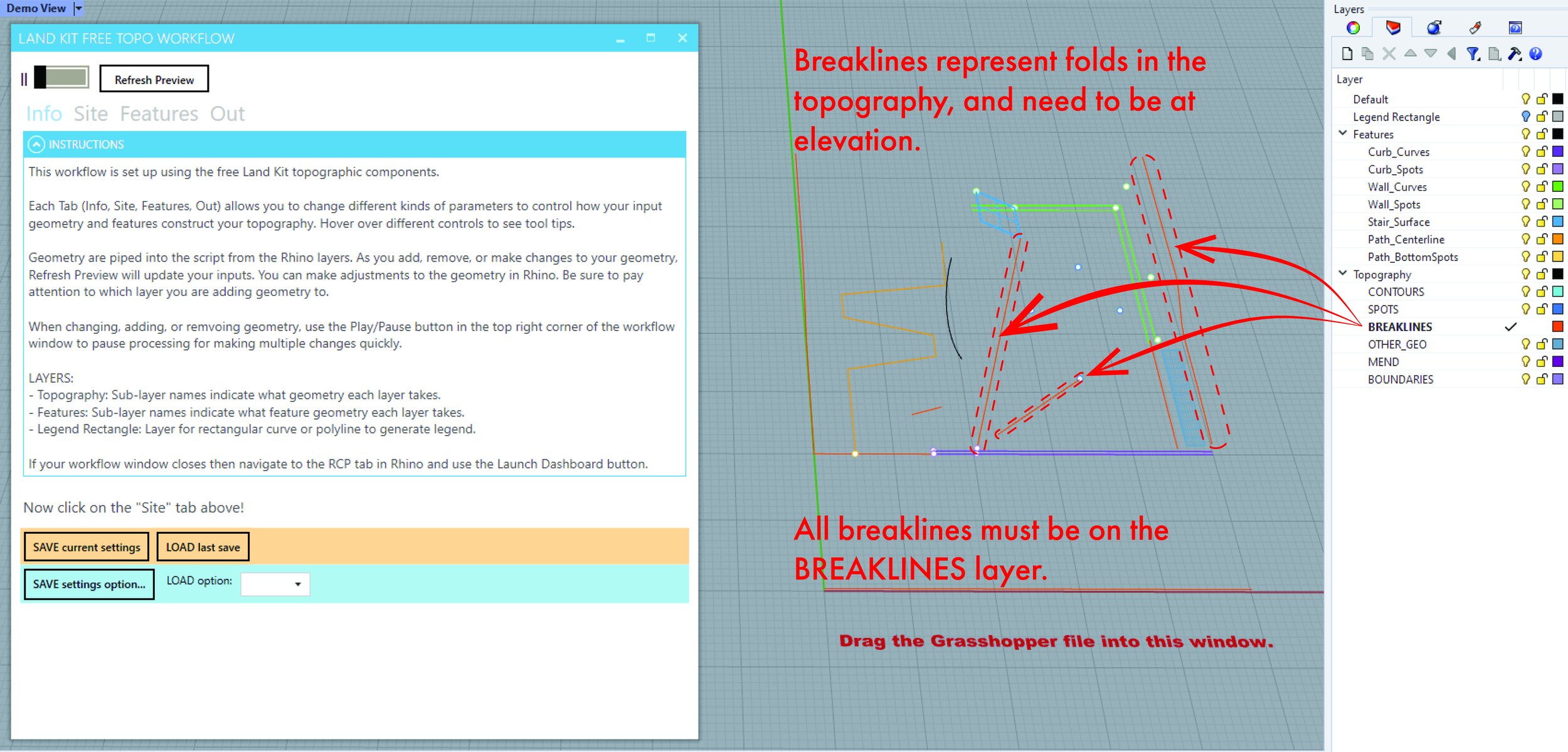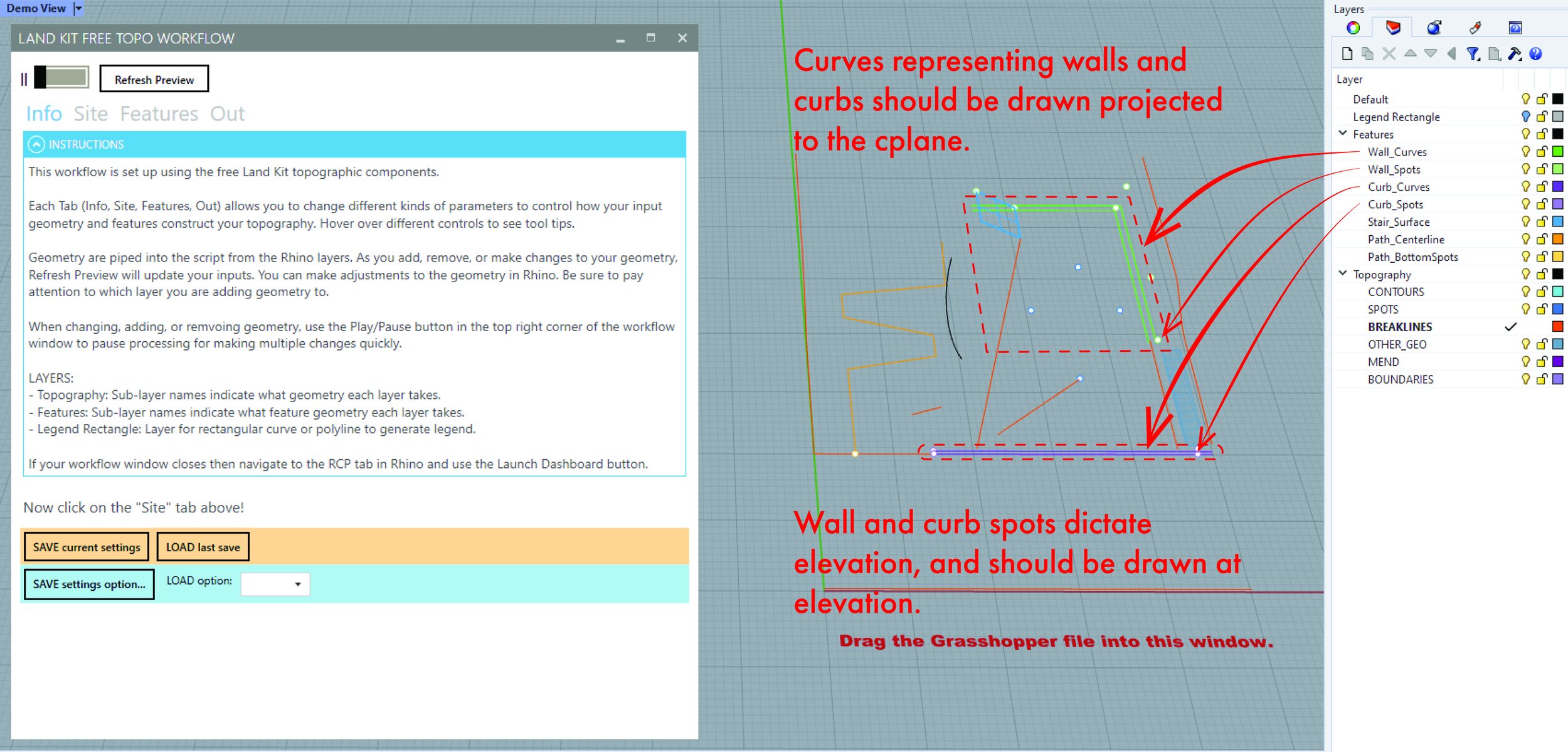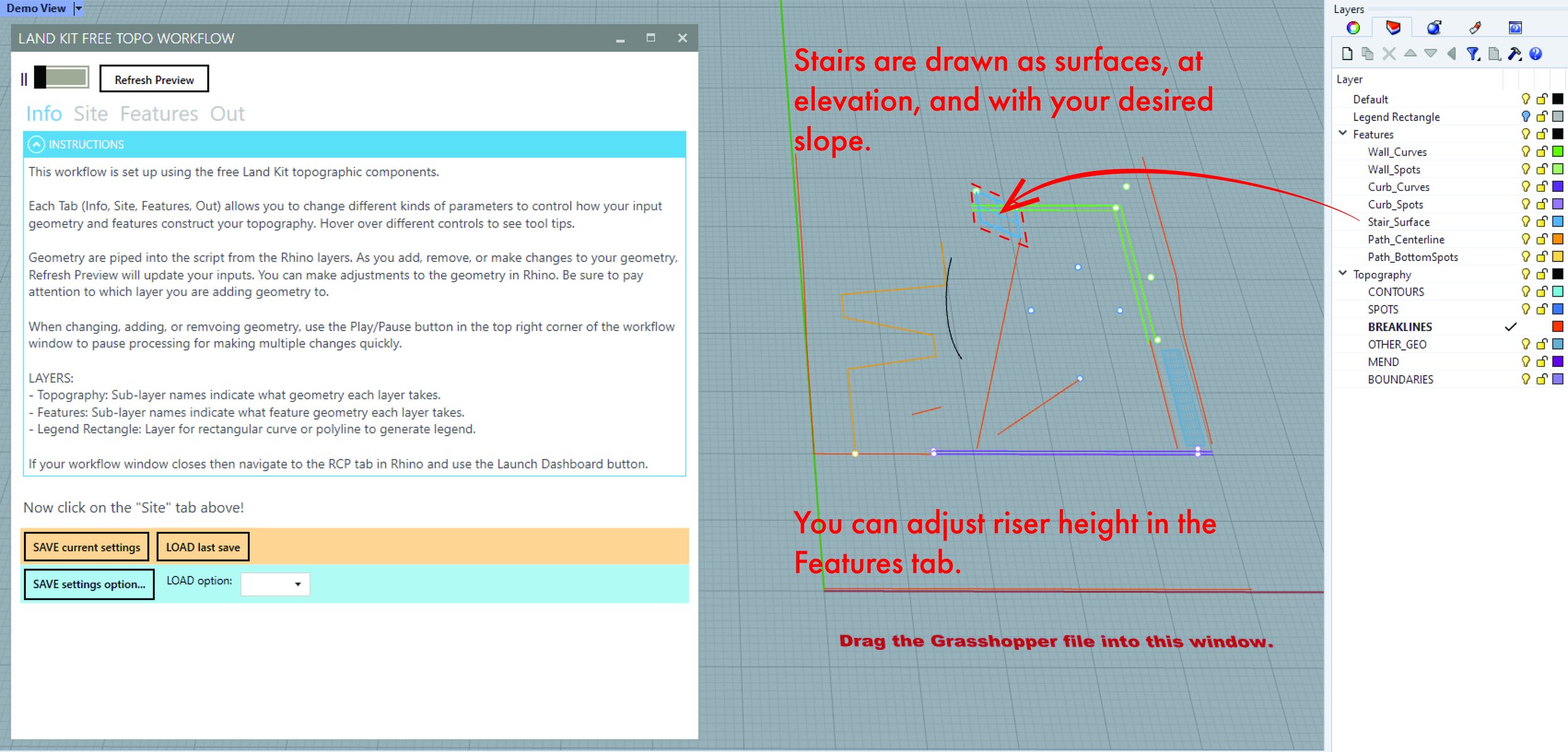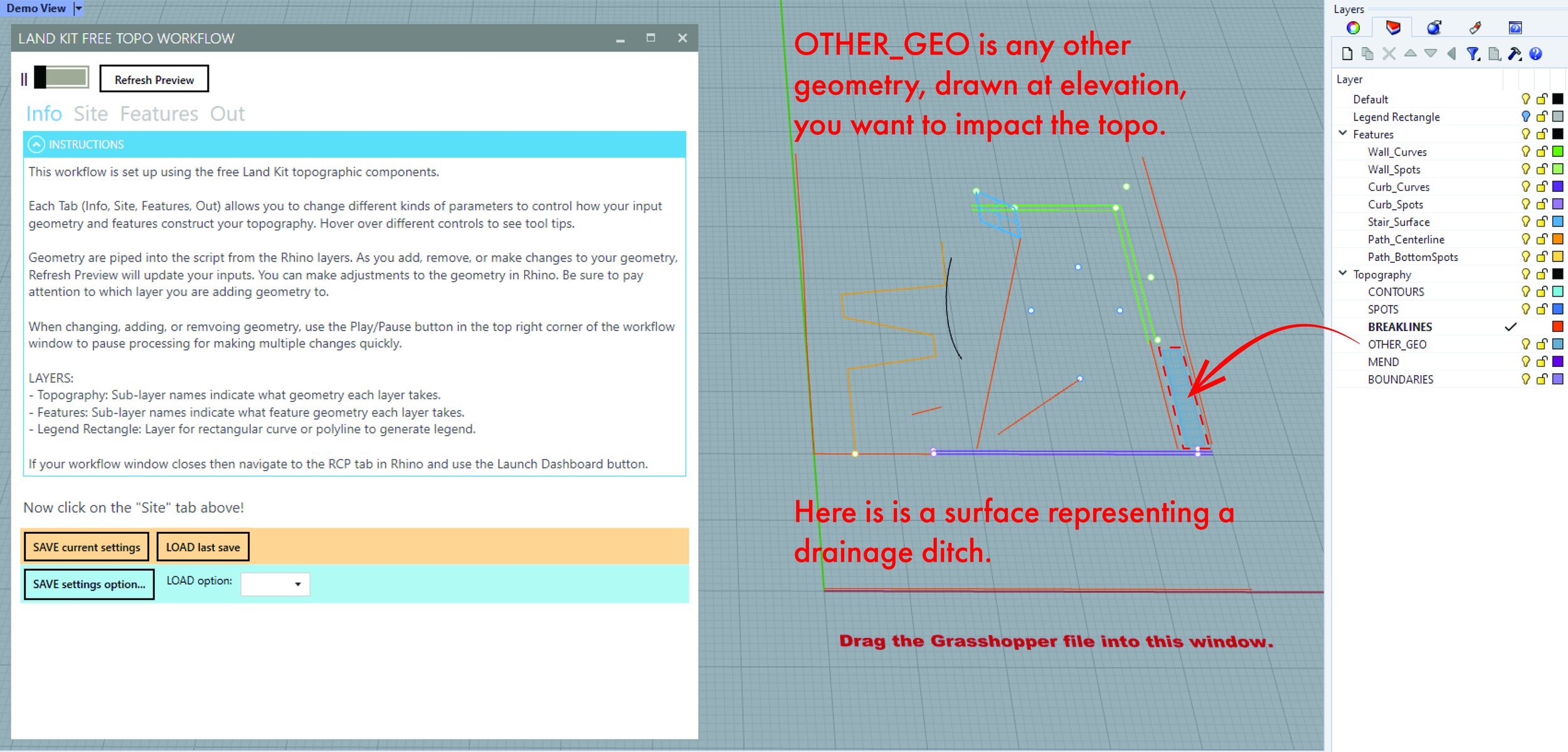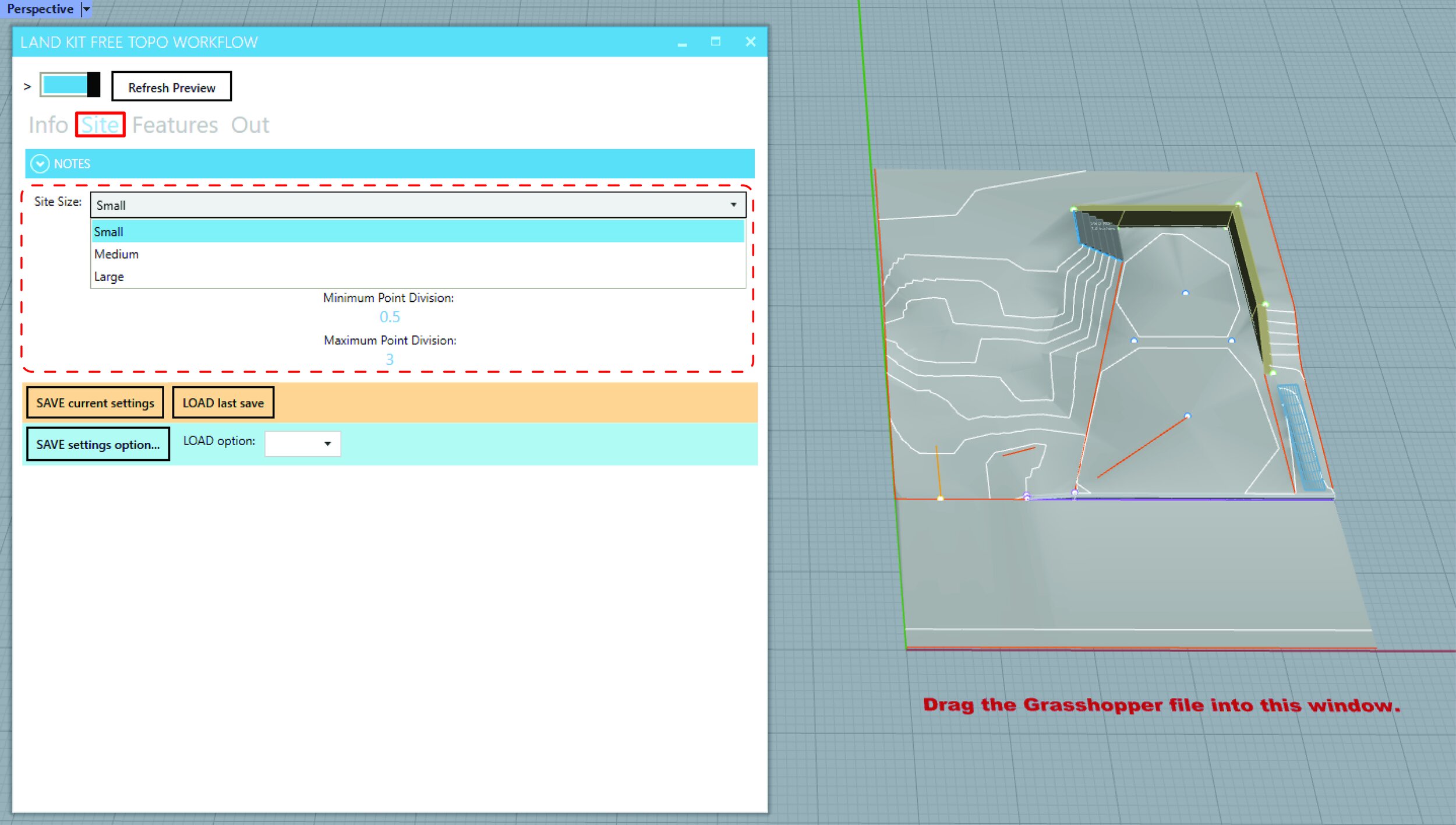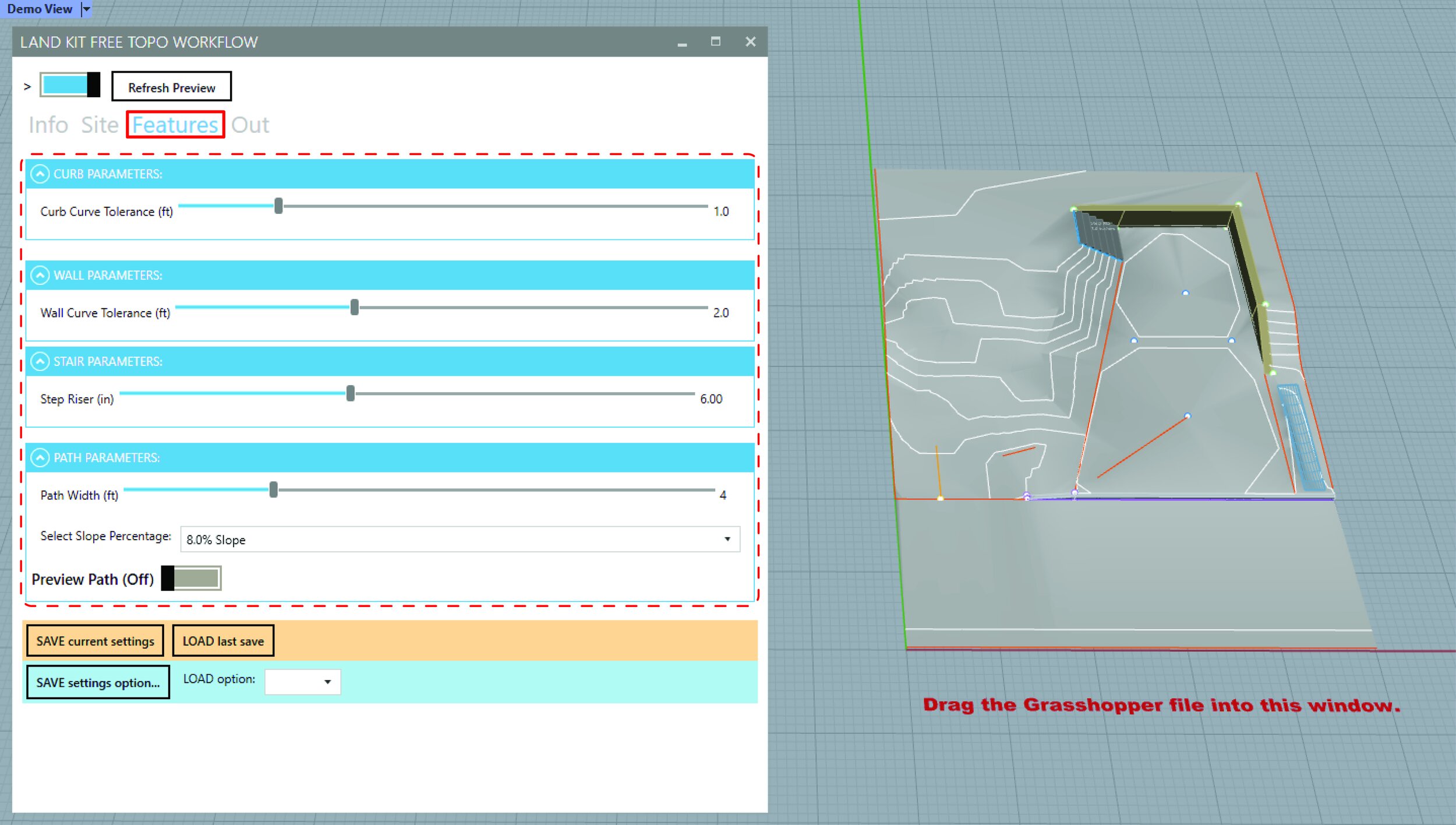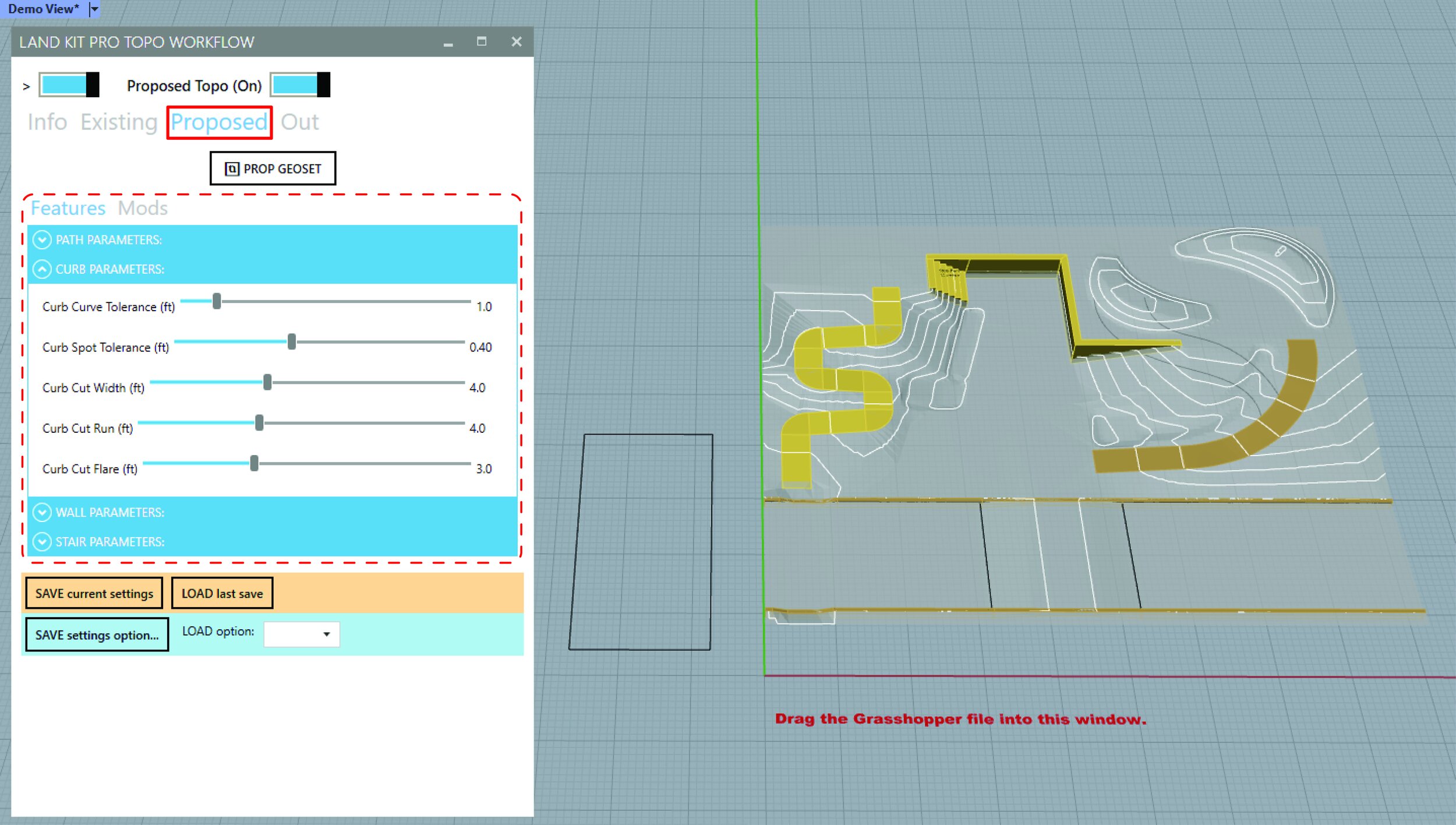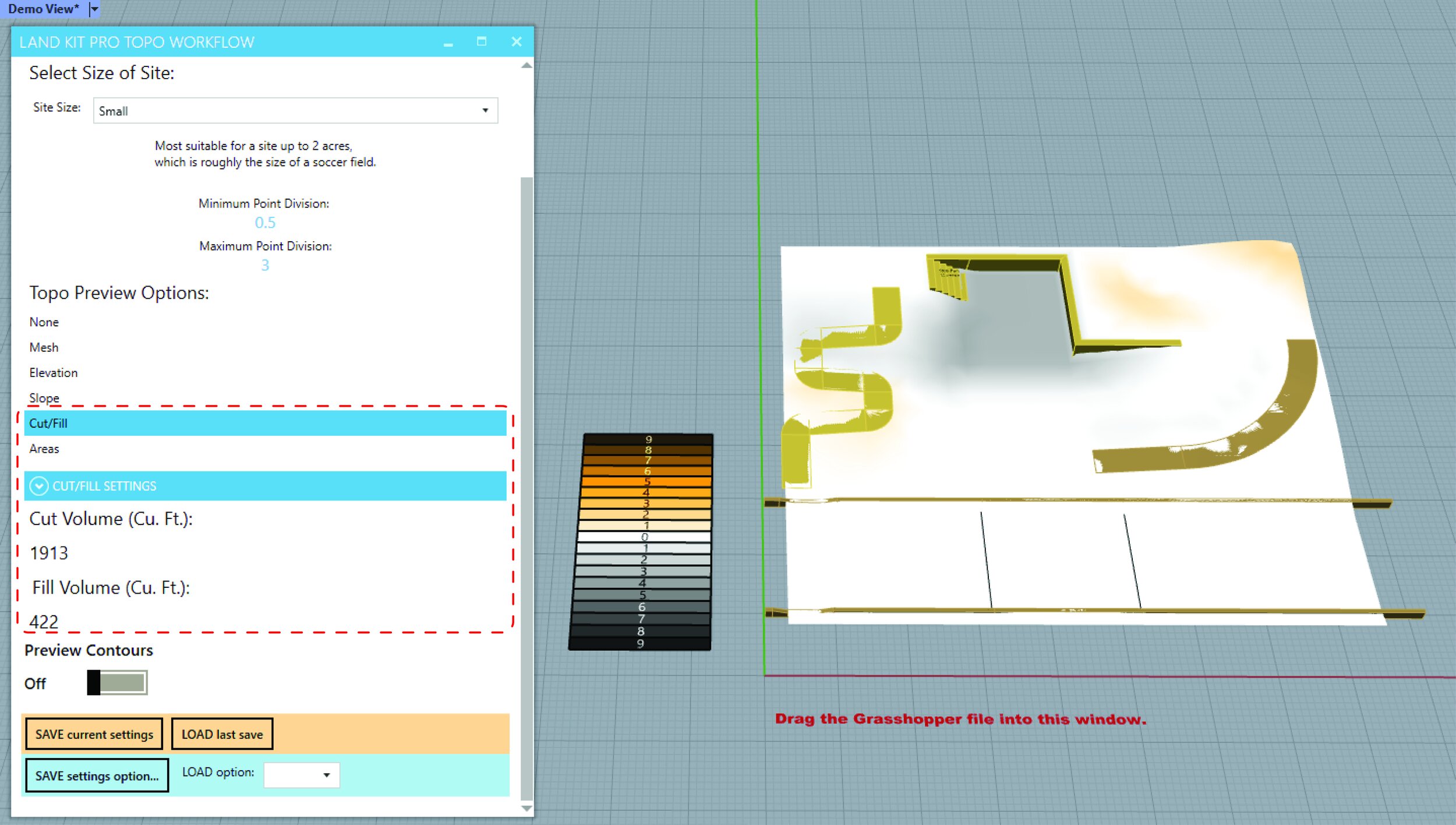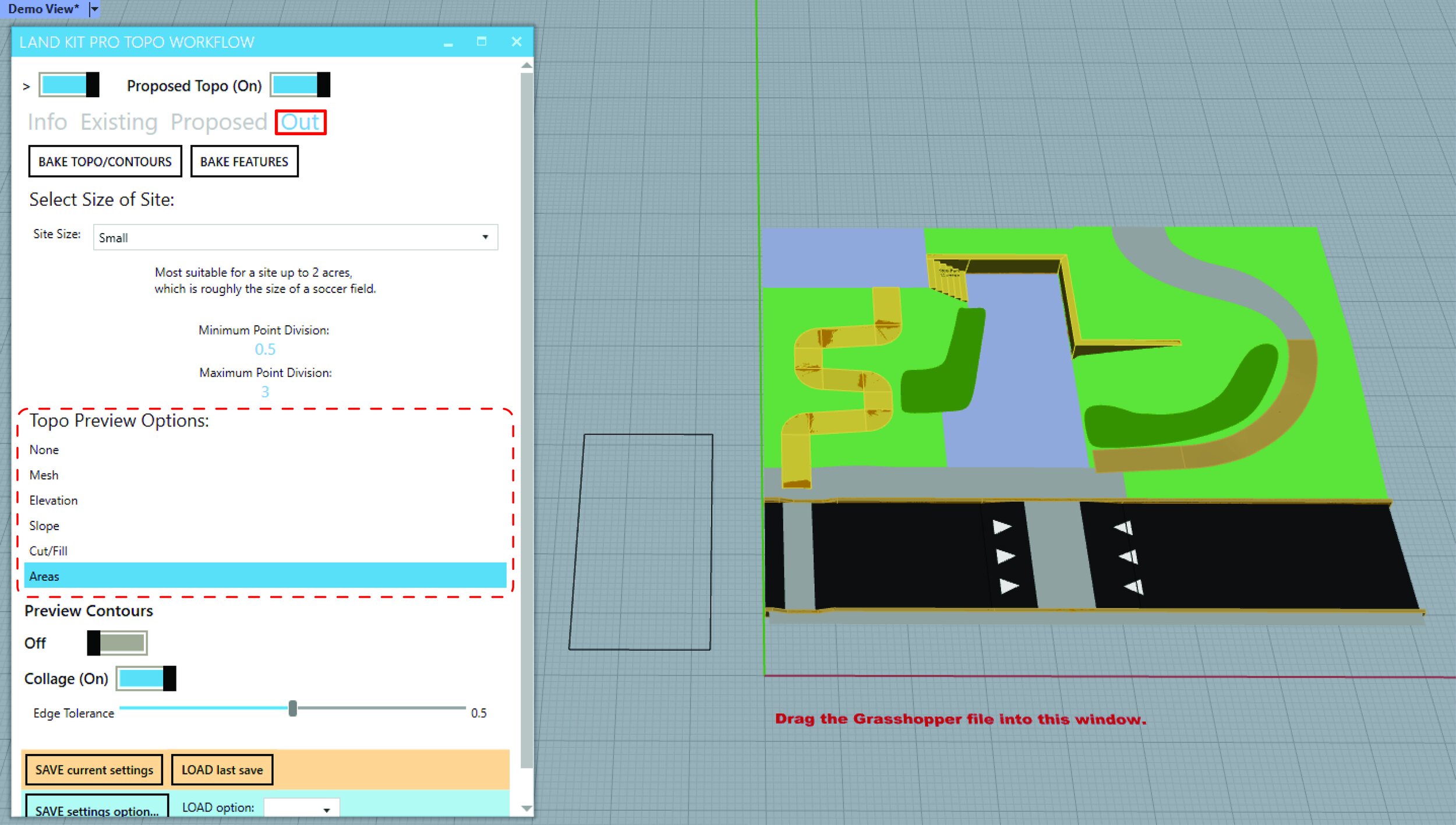Topo Workflows
The power of Land Kit - without touching Grasshopper
Always wanted to try Land Kit but maybe not ready for Grasshopper (ever)? Well worry no longer! With the new Topo Workflows, you can iterate site grading to your heart’s content all without ever opening Grasshopper.
Start with the Free Topo Workflow and start by simply dragging and dropping the attached Grasshopper script into the open Rhino file, as demonstrated below. You may be asked to install Land Kit or a few other plugins, follow the instructions for this in the README.txt.
A window will open, like magic, that will help guide you through your topographic journey. Make sure to read all the information in the Info tab to understand where, how, and why to use certain layers. There is also a video included with the workflow that is very helpful for understanding the workflow.
A few basic rules
The Topo Workflows can be extremely intuitive, but do require a bit of working knowledge to get started. We have provided this brief overview to help you understand why and how certain things work the way they do. Tip/Rule: don’t overlap stuff in plan and you will be in great shape.
BREAKLINES: Lines drawn at elevation (in 3D) on the BREAKLINES layer that basically indicate folds in your topography. Place breaklines where you’d like to fold topography, such as a particularly sharp intersection between contours. It is important to note that you do NOT need to use breaklines along walls or curbs - drawing those features will automatically apply breaklines for you, creating smooth, elegant topography underneath.
SPOTS: Same idea as breaklines, only with points.
CONTOURS: Breaklines and Spots make grading so much easier, but we get it, you probably still cling to contours. We feel you.
OTHER_GEO: Any other geometry you’d like to help shape the topography. This includes Meshes and Surfaces.
Walls and Curbs: To draw Walls and Curbs, simply draw the front and back curves projected flat to the CPlane on the WallCurves and Curb_Curves layers. These curves should not be closed. Once you’ve completed that, add spot elevations to the Wall_Spots and Curb_Spots layers at your desired elevation. These will set the elevation of your walls and curbs.
Stairs: These should be drawn at elevation as sloping surfaces representing the slope of your stairs. We find the best way to construct the stair surface input is to draw the top and bottom curve and to loft between them.
Now that we’ve gone over the basics, getting started is easy! Add your geometry to the corresponding layers and you’re ready to go!
Sites of any size
Before you get carried away with draawing too much stuff, you are going to want to set your Site Size. The Topo Workflow comes pre-loaded with settings to make your site work as best it can, and as quickly as it can, at any size. In the Site tab go to the Site Size drop down menu. Selecting the size that you feel best describes your site from Small, Medium, and Large. This will allow Land Kit to decide how detailed to make your site to keep things running smoothly.
Features - fast and easy
As you go, you can add and adjust your features (like walls, curbs, stairs and paths). In the Features tab, you can control parameters such as wall and curb tolerances, riser height on your stairs, and path width and slope. All you need to do is change the sliders until you’re happy with your design.
A note about Walls and Curbs: The tolerance value for each of these is the value you want to use to describe how close two curves (front and back) should be to form a pair. If you have a bunch of walls that are .5 feet wide, 1 foot should work nicely to join the curves. the great thing is that you don’t have to sort these curves onto front and back layers the workflow just figures out which curves go with which.
So much more in Pro for Topo, yo
Want to edit some grading but not have to rebuild the whole model? See the Cut/Fill ratio of your site in a clean diagram? Make softer/sculpted changes to the grading parametrically? The Pro Topo Workflow has you covered! With features that build on and amplify what’s already available in the Free Topo Workflow, moving to the Pro Topo Workflow is seamless and easy. Key features only available in Pro include:
Ability to patch in grading changes where and when necessary with Existing and Proposed distinctions. Note that changes happen only within the boundaries you define, and do not require you to rebuild your entire existing model. You can add new contours, breaklines, features, and more! You can even toggle between existing and proposed.
Access to quick, and powerful, analyses such as Slope, Elevation, and Cut/Fill. All are automatically color coded and come equipped with a graphic legend notating the corresponding values. Cut/Fill helps understand the relationship between existing and proposed, as you go.
Powerful Smoothing, Grading, and Sculpting operations. Using simple markups in plan or at elevation, you can push and pullor soften your site selectively and strategically.
Access to collage-y Areas, simple 2D surface geometry used to easily denotate materials on your site. Land Kit automatically projects areas to your 3D topo and creates custom meshes for each; perfect for exporting to Revit, Lumion, Twin Motion, or other softwares. These flat surfaces you draw can even be treated like a paper collage and the workflow will cut and paste everything together for you. This is one place where you can break that tip/rule about overlapping geometries.
The videos and PDFs will help you get going as well.